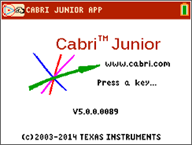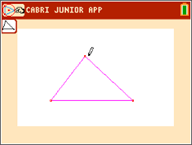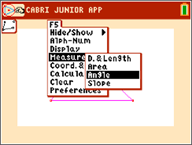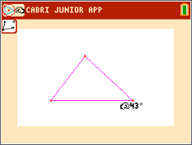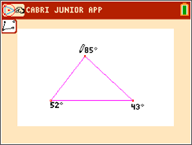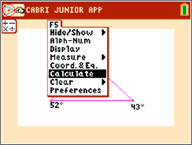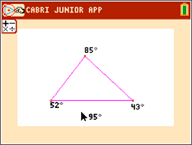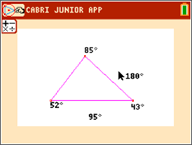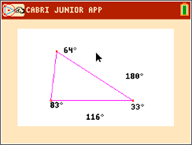|
1.
|
Press the Œ key and select Cabri™ Jr. |
|
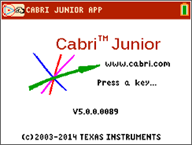
|
|
a)
|
Press p to open the F2 menu. |
|
c)
|
Move the pencil using the| ~ } † keys to a location for the first vertex. Press [enter]. |
|
d)
|
Move the pencil using the | ~ } † keys to a location for the 2nd vertex. Press [enter]. |
|
e)
|
Move to a 3rd vertex. Press [enter]. |
|
4.
|
Press s to open the F5 menu. |
|
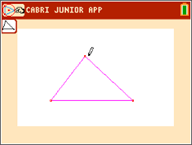
|
|
5.
|
Highlight Measure, press the right cursor, and select Angle. |
|
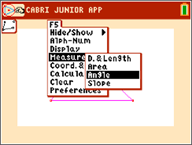
|
|
6.
|
Measure one of the interior angles of the triangle. |
|
a)
|
Move the pencil to one of the vertex points. Press [enter]. |
|
b)
|
Move the pencil to the vertex of the angle being measured. The vertex point will blink. Press [enter]. |
|
c)
|
Move the pencil to the third vertex. Press [enter]. |
Note: The App will calculate and display the angle measurement near the angle being measured. To drag the numerical measurement to a desired location, use any of the | ~ } † keys. Press [enter] when the angle measurement arrives at the desired location.
|
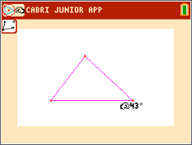
|
|
7.
|
Repeat step 6 to find the angle measurements of the other two interior angles of the triangle. |
|
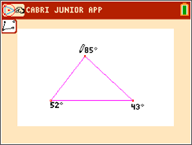
|
|
8.
|
Calculate the sum of the three interior angles. |
|
a)
|
Press s to open the F5 window. |
|
c)
|
Move the arrow to one of the numerical angle measurements. The number will begin blinking when the angle is selected. Press [enter]. |
|
d)
|
Press à key from the keypad. |
|
e)
|
Move the arrow to another angle measurement until it starts blinking. Press [enter]. |
|
f)
|
The sum of the two angles selected will be output and you can drag them by using the | ~ } † keys. Move the new calculation to a desired location and press [enter]. |
|
g)
|
Point to the new calculation until it starts blinking (sum of the 2 angles) and press [enter] to select it. |
|
i)
|
Move the arrow to the measurement for the unselected 3rd angle. Press [enter]. |
|
j)
|
The calculation output will represent the sum of all three interior angles. Move the new calculation to a desired location and press [enter]. |
|
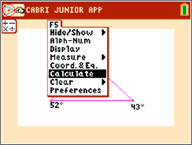
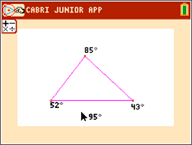
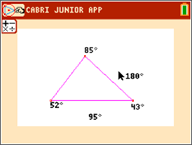
|
|
9.
|
Press ‘ to stop the measurement tool and move the arrow to one of the three triangle vertices. The arrow will become “hollow” to indicate that the vertex being selected. |
|
|
|
10.
|
Press the ƒ key once, and use any of the |~}† keys to drag the vertex to a different location.
Note:When the arrow is near a geometric object, press ƒ to turn the arrow into a hand icon so that you can drag the object.
Notice that the angle measurements change accordingly as the triangle changes shape, but their sum is always the same. |
|
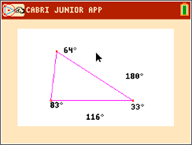
|