Tip: Options display at the bottom of the screen to help you navigate and perform specific tasks.
To select one of these options, press the graphing key directly below it.
For example, to select [X,Y], press o.
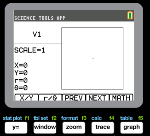
|
Tip: Options display at the bottom of the screen to help you navigate and perform specific tasks. |
|
|
|
||||||||||||||||||
|
|
||||||||||||||||||
|
|
|
To draw a vector graphically: |
|
||||||||||||||||||
|
|
||||||||||||||||||
|
|
||||||||||||||||||
|
|
||||||||||||||||||
|
|
|
|
|
||||||||||||||||||
|
|
||||||||||||||||||
|
|
||||||||||||||||||
|
|
||||||||||||||||||
|
|