| 1. | Connect the Vernier EasyTemp™ sensor to the calculator. After a few seconds, the Vernier EasyData™ main screen displays. This main screen shows the current Vernier EasyData™ mode and the current sensor reading in a meter format. |
| 2. | Select Start to start collecting data and then wait five seconds. |
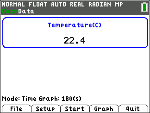
| 3. | Hold the tip of the Vernier EasyTemp™ sensor for about 30 seconds. The graph shows the temperature as it changes. |
| 4. | Select Stop to stop collecting data. Vernier EasyData™ displays a scaled graph of the sampled temperatures. |
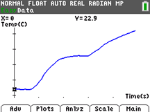
| 5. | Press ~ repeatedly to scroll the cursor to the right and note the temperature at each data point. |
| 6. | When you finish exploring the graph, select Main to return to the Vernier EasyData™ main screen. |
Tip: On the graph screen, select [Anlyz] (q) to see all the features to analyse the data.
Tip: On the main screen with the sensor reading in meter format, press [Setup] (p) to choose activities designed for the connected sensor.
| 7. | Select Quit. A message indicates that Vernier EasyData™ has stored the collected data in calculator lists. |