The Catalog Panel contains a list of calculator commands, functions, variables, and symbols you can use to create programs.
| ▶ | Click the triangle beside each Catalog entry. |
| ▶ | Drag and drop the Catalog entry into the Content Panel. This places the cursor in the program editor command line after the item is dropped. |
-OR-
| ▶ | Double-click the Catalog entry. This pastes the item to the program editor and the focus remains in the Catalog Panel to select another item. Click back at the end of the command line to continue typing in the editor. |
Use the catalog of commands and symbols to paste to the editor to avoid syntax errors due to the incorrect use of upper and lower case in commands.
Example:
Did you type Eval( or eval(?
Did you type sin( or Sin(?
|
The catalog tree list pastes the correct case and space formatting. |
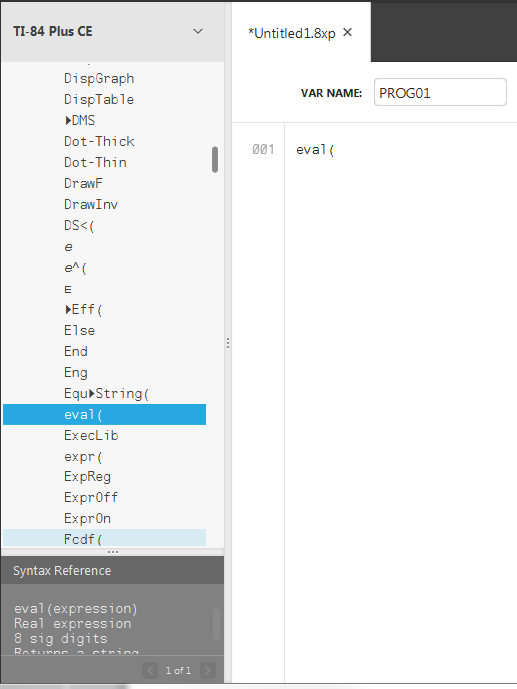
|
Extra spaces can cause a Syntax error when a program is runs on the calculator.
|
Where are the extra spaces? You can see extra spaces in your program using TI Connect™ CE Program Editor by selecting the entire program. Extra spaces at the end of command lines should be deleted prior to sending the program to the calculator. |
|
When the program runs in the calculator, if there are extra spaces, selecting Goto from the syntax error screen will place the cursor on the program line where the error occurred. Check the line for correct syntax and extra spaces at the end of the command line.
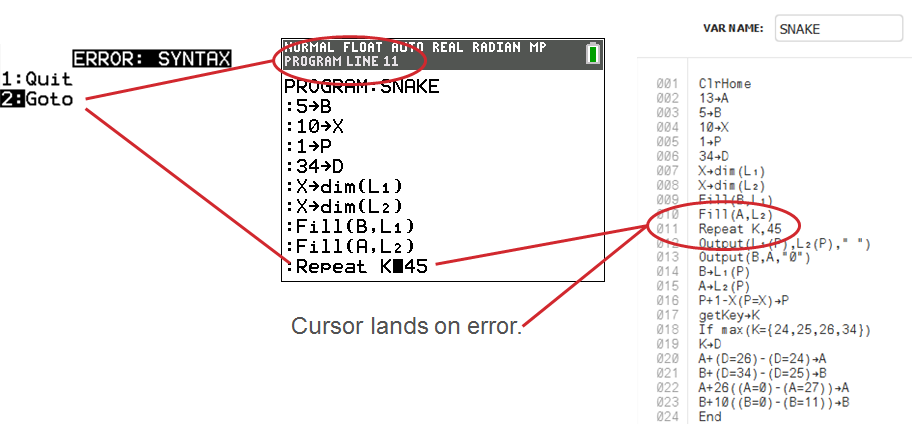
| • | Move cursor to the end of that command line. |
| • | Carefully delete extra spaces. |
Note: There is no undo on the calculator.
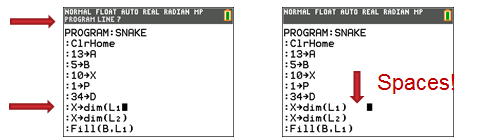
The commands do not become calculator commands (tokens) until the program is sent to the calculator.
If there is an error when your program sends to the calculator or runs on the calculator, check to see if every command in the calculator program edit mode is actually a command token.
When a command is a token on the calculator, the cursor will be on the first character and then jump over the command as a token. If the cursor moves letter-by-letter through a command, that command did not get converted. Delete and paste the command from the calculator.

Reminder: When entering a program directly on the calculator, the command or function pastes completely as a token.
Warning: Some calculator commands such as LEFT, CENTER, RIGHT, FRAC, are words you might use in a string. If a word you use in a string is the same as a calculator command, your word will become a calculator token and may give errors in your program. Avoid using words or parts of words that are the same as a TI-Basic command to avoid unintentional tokenization to a command.
Warning: The language setting of TI Connect™ CE determines how the text is interpreted as a command token for the calculator. Opening programs and sending back to the calculator with TI Connect™ CE in different languages may result in:
| • | undesired command tokens and/or |
| • | syntax errors |