Sending a Program to a Calculator
You can send a program to a connected calculator.
To send a program to a connected calculator
|
1.
|
If you have not already done so, save the program. |
|
2.
|
Click  . . |
|
•
|
: This may differ from the depending on what you named the program on your computer. |
|
•
|
: select the program name (it should be the default, but you may change the program name by clicking Custom). |

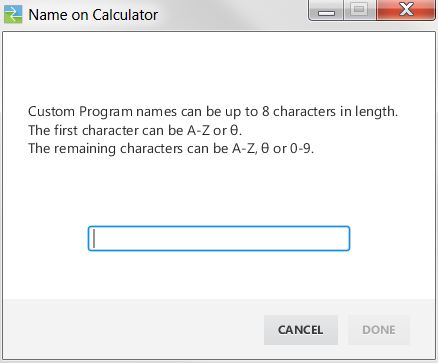
|
•
|
: Choose whether you save the program in the calculator's RAM or Archive. |
|
•
|
: Select whether you want to send the program to all connected calculators, or just selected calculators (from a check list). |
To send programs to multiple calculators
|
1.
|
Select the button on the dialog box. |
|
2.
|
Check the boxes to next to the calculators you want to select. |
Language Settings
If you wish to develop a TI-Basic program in a language different than your computer OS language setting, you can re-launch TI Connect™ CE in another language.
|
1.
|
Select File > Change Language. |
|
2.
|
Select the language change after restart of the application. |

|
•
|
QUIT LATER - Retains the language selected and TI Connect™ CE will launch in this selected language the next time TI Connect™ CE is launched. |
|
•
|
QUIT NOW - Closes the software app. TI Connect™ CE will launch in this selected language the next time TI Connect™ CE is launched. |
|
•
|
CANCEL - No language change. Computer OS language will be the default. |

