
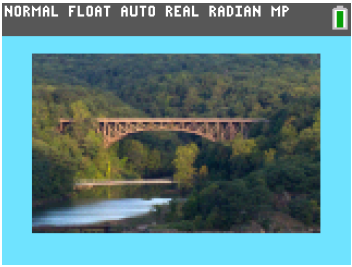
You can send a background image and display it in the graph area of the TI-84 Plus CE.
Note: All information on background images also applies to the TI-84 Plus CE-T, TI-84 Plus C Silver Edition, and the TI-83 Premium CE.
|
|
|
|
| 1. | Open the TI Connect™ CE software. |
| 2. | Choose the Calculator Explorer workspace. |
| 3. | Connect the TI-84 Plus CE to the computer using the cable. |
| 4. | Turn on the TI‑84 Plus CE. |
| 5. | Choose the image you want to convert. |
| 6. | Drag the picture to the Calculator List Panel and hover over the desired calculator. |
| 7. | Release the mouse button when you see |
| 8. | Select an Image# name from the drop-down menu (Image0 - Image9). This will be the name of the image on the TI‑84 Plus CE. |
Note: The Image# name you choose becomes the image name on your calculator. Note this Image# name (or make it part of the file name on your computer) for identification when you want to send or share this file.
WARNING: Pre-loaded images are stored in Image1 - Image5. Use other Image# to avoid overwriting the pre-loaded images.
| 9. | Click Send. |
Note: Rename the computer file so you can identify your Image Var later (bridge, fountain, etc.) The Image# internal calculator var name will not be changed.
Note: To save the background image to your computer, drag the Image# from the Calculator Explorer to your desktop or to the folder where you want to save it.
| • | To display your new background image in the graph area of the TI‑84 Plus CE, press y . change the Background setting to the Image# you just sent to the calculator (example: Image5), and press s. |
Note: From the graph screen on the calculator, you can also change the Background using [draw]; BACKGROUND; 1:BackgroundOn interactive command.