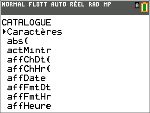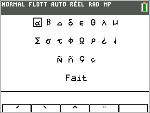|
1.
|
Press y N to display the CATALOG. |
Note: CHARACTER is always the first item in the CATALOG.
|
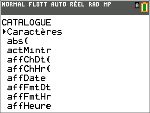
|
|
2.
|
Press [enter] to display the CHARACTER screen. |
Accent marks appear in the menus at the bottom of the screen.
|
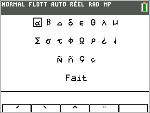
|
|
•
|
Select a special character: |
|
a)
|
Press |, ~, †, or } to move the box to the special character that you want to use in a message or text string. |
|
b)
|
Press [enter] to place the character on the edit line. |
|
c)
|
Press |, ~, †, or } to move the box to Done. |
|
d)
|
Press [enter] to paste the contents of the edit line to the previous screen. |
-or-
|
•
|
Add an accent mark to a character: |
|
a)
|
Press the function key (^, _, `, a, or b) immediately above the accent mark to select it. The ALPHA uppercase mode is automatically turned on. To change to lowercase, press ƒ. |
|
b)
|
Press the key associated with the alpha character that you want to accent, for example, [A] (above »). The accented character is displayed in the edit line. |
|
c)
|
Press |, ~, †, or } to move the box to Done. |
|
d)
|
Press [enter] to paste the contents of the edit line to the previous screen. |
|