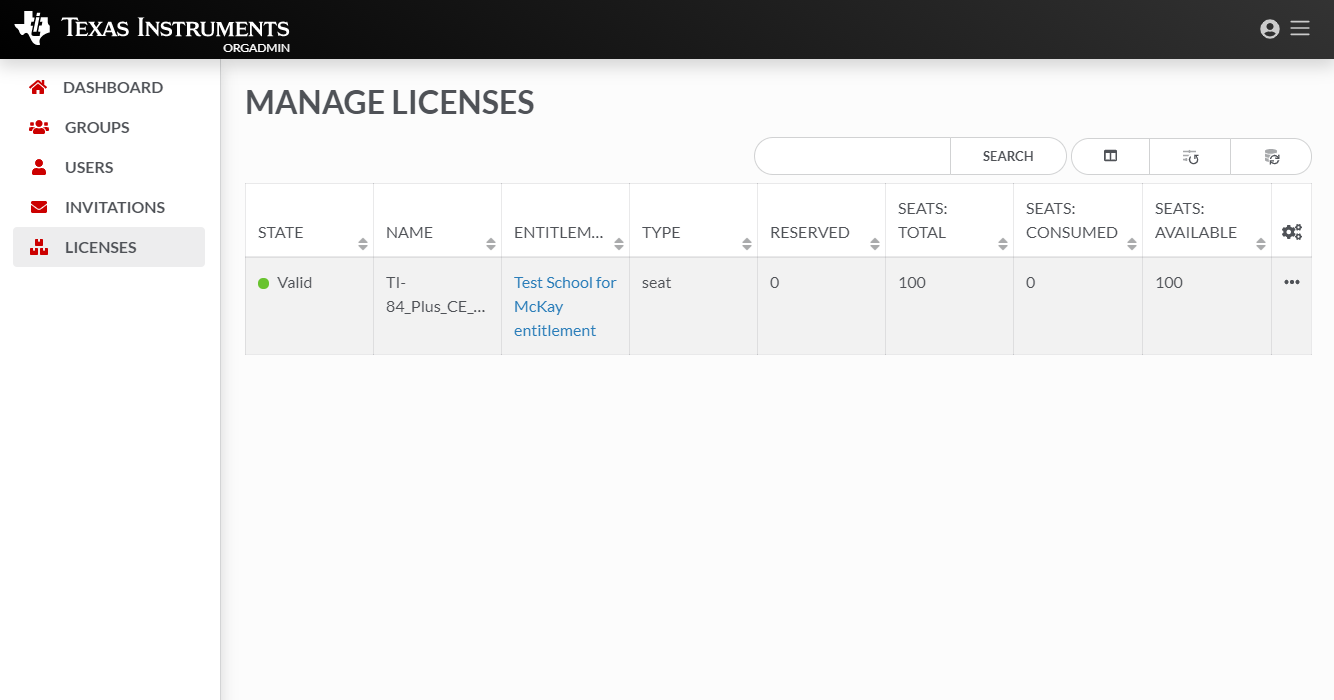
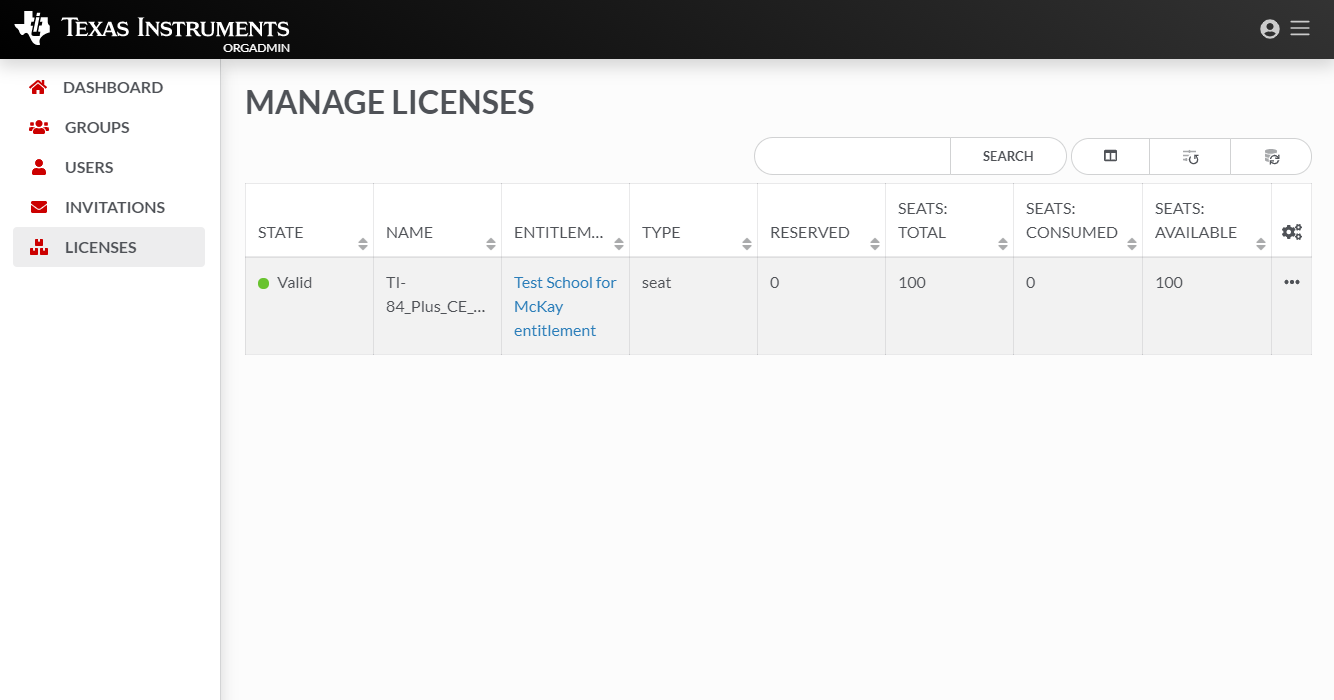
| • | LICENSES – shows information about valid license types and how many licenses are free, reserved, or in use. Note: The terms license and entitlement are used interchangeably for our licensing. |
An entitlement will contain licenses to be assigned to user accounts. When a user account is assigned a license, the license is reserved to that user for the remainder of the entitlement, unless an administrator specifically revokes the reservation. Administrators do not need to specifically assign the licenses (an individual click per user) - the system will permit "lazy reservation" in which the first users in OrgAdmin will self reserve the license the first time they consume a license.
The license will entitle each named user to utilize the software on devices at the same time. When the user logs into an application on the device, the device is automatically granted time for the user to continue using the software without requiring reauthentication. During this time that reauthentication is not required, the device is considered 'in use' even if the user is not currently using the application, or the application is not even open. While the application is open, and a connection to the license server is available, the license will automatically refresh every time. Each refresh, will restart the granted time for the device. The only way for a user to stop a device from be considered in use is to explicitly sign out from the application or wait for time to expire. An internet connection with the license server is required to login to the application when not within time, or in order to sign out from the application.
From the LICENSES tab on the TI's OrgAdmin Dashboard, you can view ENTITLEMENT DETAILS by selecting the link.
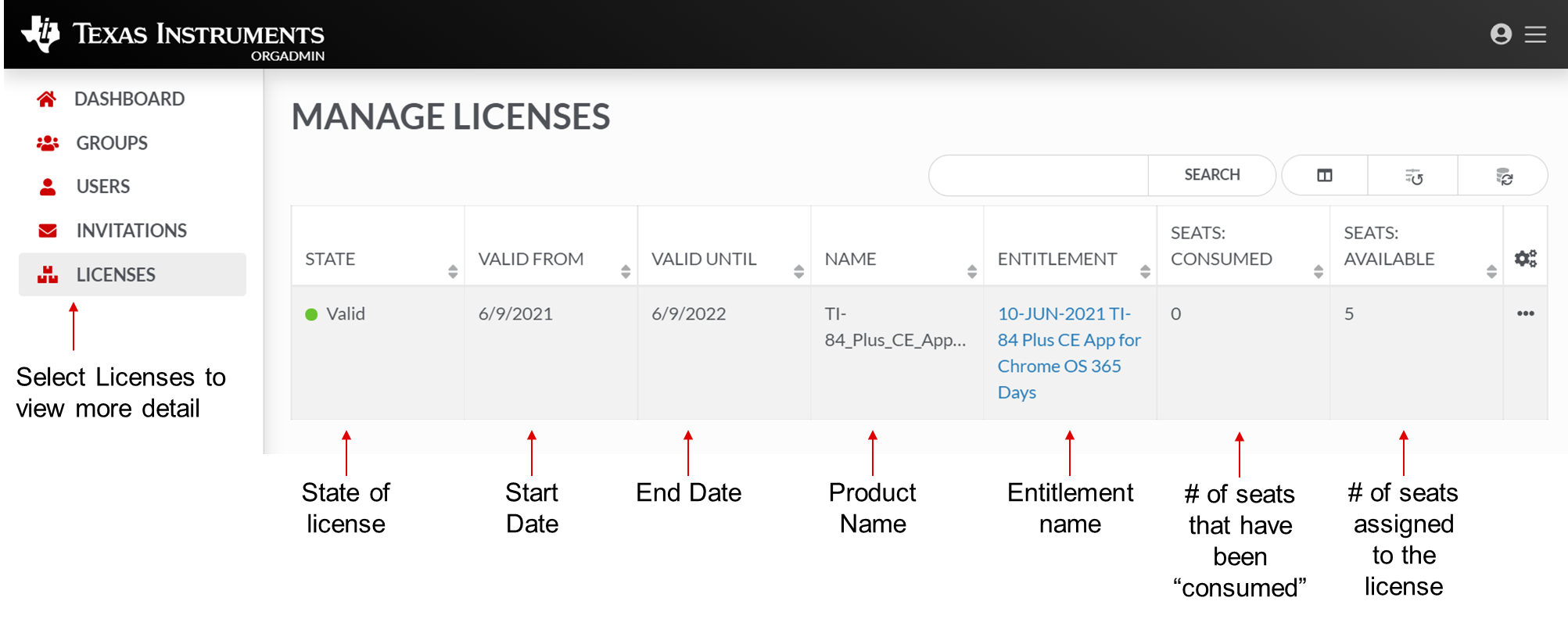
View ENTITLEMENT DETAILS including:
| • | Name: |
| • | Consuming groups: |
| • | Assigned licenses: |
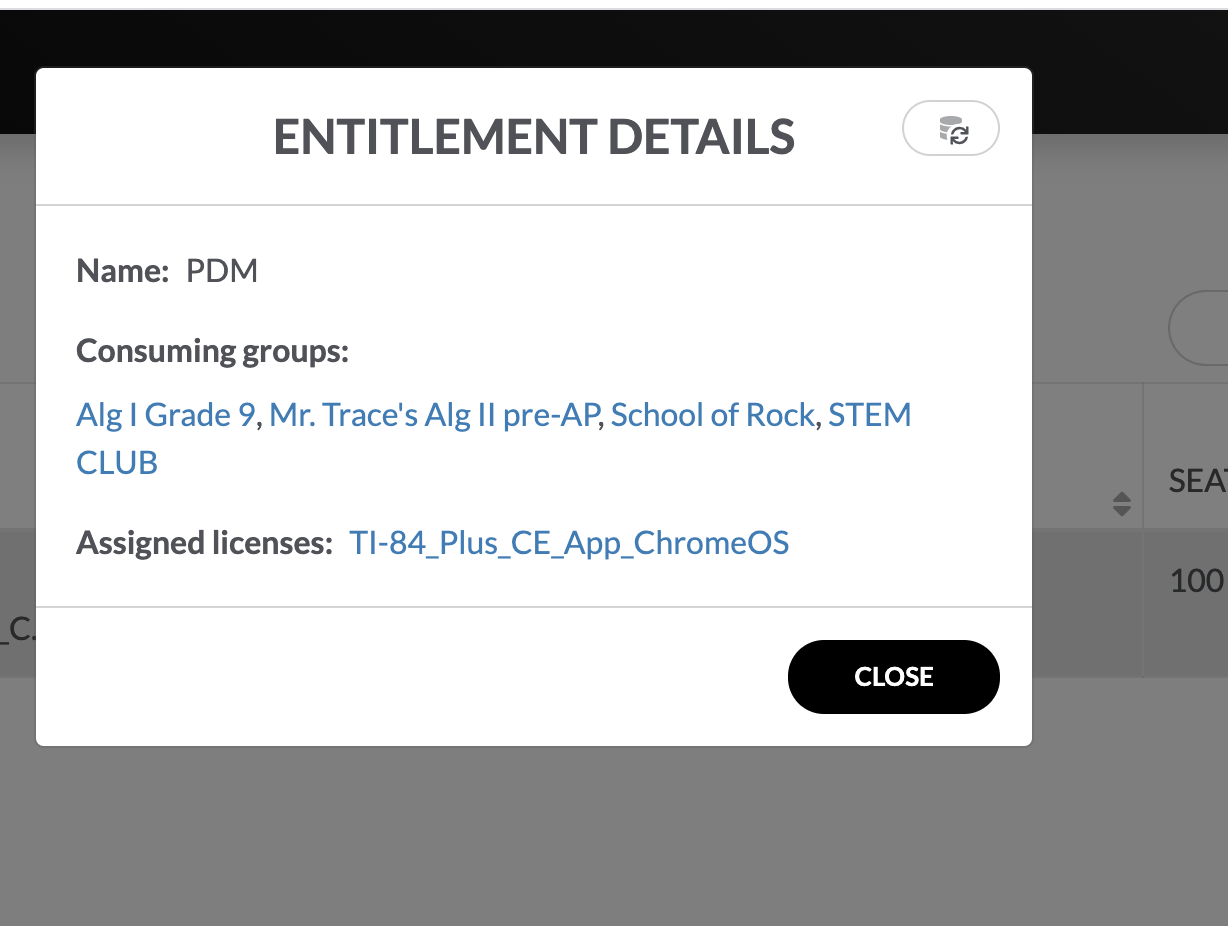
From the LICENSES tab on the TI's OrgAdmin Dashboard, you can view LICENSES DETAILS and USAGE by selecting  . Choose License details or Usage.
. Choose License details or Usage.
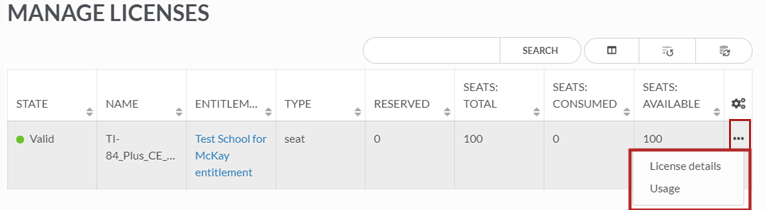
View LICENSE DETAILS on available licenses for your organization. View details including:
| • | Name: |
| • | State: |
| • | Entitlement: |
| • | Model: |
| • | Type: |
| • | Reserved: |
| • | Total seats: |
| • | Consumed seats: |
| • | Available seats: |
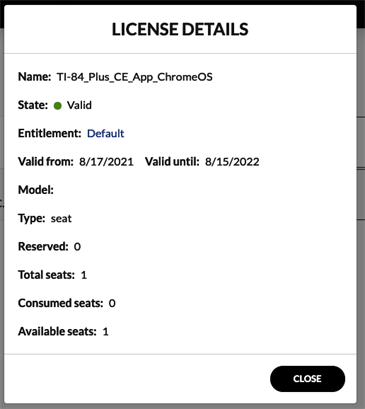
You can check a User’s License usage by selecting the individual user or In License via Usage.
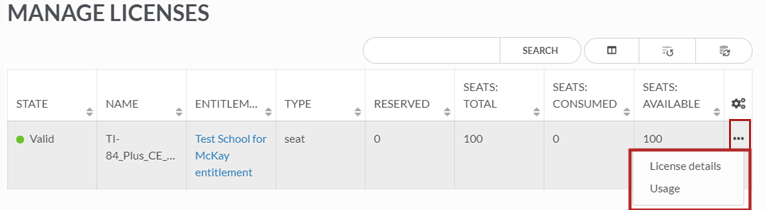
LICENSES – shows information about valid, invalid or deactivated license types and how many licenses are free, reserved, or in use. Note: The terms license and entitlement are used interchangeably for our licensing.
|
With TI’s license model, it is not necessary to “Reserve” a license, but you can if you want to ensure that a particular user will have a dedicated license seat. To Reserve a license select desired user and click Reserve. |
Note: The color indicates if the user has been active in past 30 days |
|
You can also Release a user’s license seat which will free up a license for another user. Reserved - license seat has been reserved for user. Release - releases user’s license seat. Seat now is available for use with another user. |
|