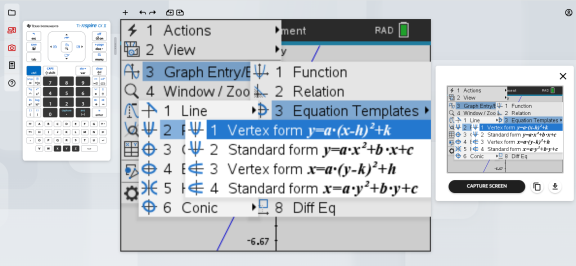After creating content in one of the calculator apps, you can capture the calculator screen to save or share with others.
To capture the calculator screen
| 1. | Click the Screen Capture |
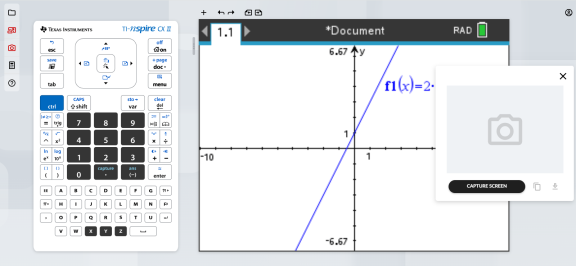
| 2. | Click the CAPTURE SCREEN button. |
The current calculator screen will display.
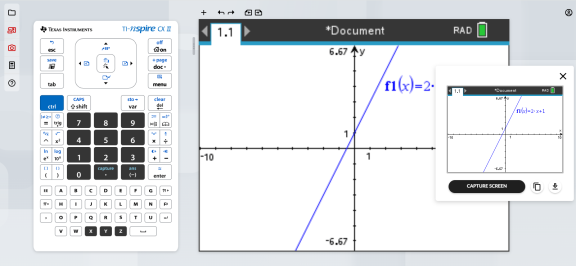
Note: You can only capture one screen at a time. To capture another screen, make the necessary changes on the calculator and click the CAPTURE SCREEN button again.
| 3. | Click one of the following buttons: |
![]() - Copies the current screen to the computer clipboard and use the image in other apps.
- Copies the current screen to the computer clipboard and use the image in other apps.
![]() - Saves the current screen to your computer.
- Saves the current screen to your computer.
You can also drag-and-drop the image to other apps like Google docs, Microsoft Word, etc.
Tip: To see the entire calculator workspace while capturing the screen, use the Resize Bar to shrink the size of the keypad until the workspace is no longer blocked by the screen capture popup.