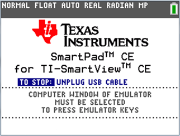SmartPad™ CE App
Connecting a Calculator as a Remote Key Pad
The SmartPad™ CE App allows you to connect a calculator as a remote key pad.
To use the TI-84 Plus CE Python as a remote keypad for TI-SmartView™ CE:
|
1.
|
SmartPad™ CE App for TI-84 Plus CE Python comes pre-loaded on the calculator. If not on your TI-84 Plus CE Python, SmartPad CE App is also available to load to your calculator at education.ti.com/go/download. |
|
2.
|
Connect your TI-84 Plus CE Python to your computer using the USB Computer cable which came with your calculator. |
|
3.
|
Launch TI-SmartView™ CE. |
Note: Click on the TI-SmartView™ CE emulator keypad to make sure it is in focus.
|
4.
|
Run SmartPad™ CE App on your TI-84 Plus CE Python. |
|
5.
|
Press Œ and select SmartPad™ CE from the Apps menu. |
|
6.
|
Read the information on the splash screen. |
|
7.
|
Press keys on the calculator key pad which remotely press the emulator key pad. |
To stop the App:
|
•
|
Disconnect the USB cable from the calculator to stop the App and remote key pad feature. |
Tip: Reconnect the USB cable and run the App again if the remote key pad connectivity is no longer responding.
Note:
|
•
|
The TI-84 Plus CE Python running the SmartPad™ CE App will not display calculations or graphs. The calculator becomes a remote USB key pad for the emulator only. |
|
•
|
The TI-84 Plus CE Python will remain a remote key pad when the TI-SmartView™ CE emulator keypad is in focus. Click on the TI-SmartView emulator prior to pressing keys on the calculator. |
|
•
|
The TI SilverLink cable is not supported in TI-SmartView™ CE. |