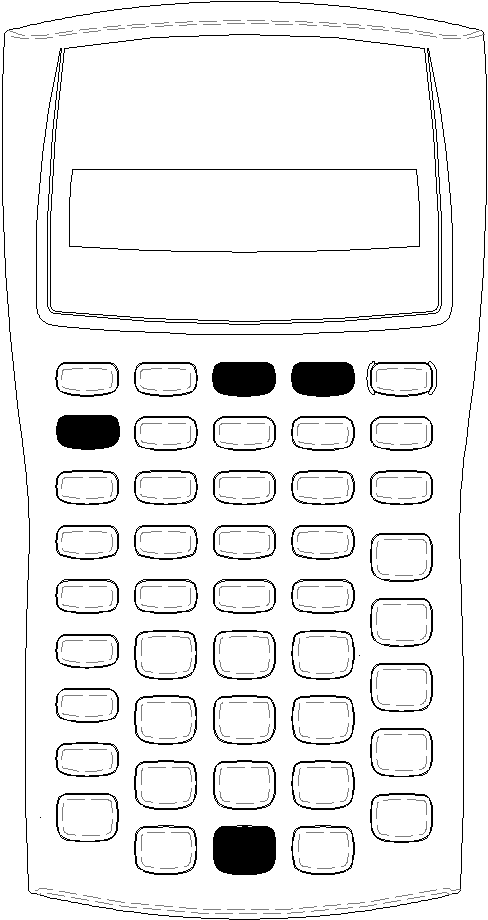Setting Calculator Formats
|
|
||||
|
To Select |
Press |
Display |
Default |
|
|
Number of decimal places |
&| |
DEC 0–9 (Press 9 for floating-decimal) |
2 |
|
|
Angle units |
# |
DEG (degrees) RAD (radians) |
DEG |
|
|
Dates |
# |
US (mm-dd-yyyy) Eur (dd‑mm‑yyyy) |
US |
|
|
|
Number separators |
# |
US (1,000.00 ) Eur (1.000,00) |
US |
|
|
Calculation method |
# |
Chn (chain) AOSé (algebraic operating system) |
Chn |
| 1. | To access format options, press & |. The DEC indicator appears with the selected number of decimal places. |
| 2. | To change the number of decimal places displayed, key in a value and press !. |
| 3. | To access another calculator format, press # or " once for each format. |
For example, to access the angle unit format, press #. To access the number-separator format, press " " " or # # #.
| 4. | To change the selected format, press & V. |
| 5. | To change another calculator format, repeat step 3 and step 4. — or — To return to the standard-calculator mode, press & U. — or — To access a worksheet, press a worksheet key or key sequence. |
Choosing the Number of Decimal Places Displayed
The calculator stores numeric values internally to an accuracy of 13 digits, but you can specify the number of decimal places you want to display. The calculator displays up to 10 digits with the floating-decimal option. Results exceeding 10 digits appear in scientific notation.
Changing the number of decimal places affects the display only. Except for amortization and depreciation results, the calculator does not round internal values. To round the internal value, use the round function.
Note: All examples in this guidebook assume a setting of two decimal places. Other settings might show different results.
Choosing the Angle Units
The angle unit value affects the display of results in trigonometric calculations. When you select radians, the RAD indicator appears in the upper right corner of the display. No indicator appears when you select the default setting of degrees.
Using Dates
The calculator uses dates with the Bond and Date worksheets and the French depreciation methods. To enter dates, use this convention: mm.ddyy (US) or dd.mmyy (European). After you key in the date, press !.
Choosing Calculation Methods
When you choose the chain (Chn) calculation method, the calculator solves problems in the order that you enter them. (Most financial calculators use Chn.)
For example, when you enter 3 H 2 < 4 N, the Chn answer is 20 (3 + 2 = 5, 5 * 4 = 20).
Using AOS™ (algebraic operating system), the calculator solves problems according to the standard rules of algebraic hierarchy, computing multiplication and division operations before addition and subtraction operations. (Most scientific calculators use AOS.)
For example, when you enter 3 H 2 < 4 N, the AOS answer is 11 (2 Q 4 = 8; 3 + 8 = 11).
Resetting Default Values
To reset default values for all of the calculator formats, press & z with one of the formats displayed.