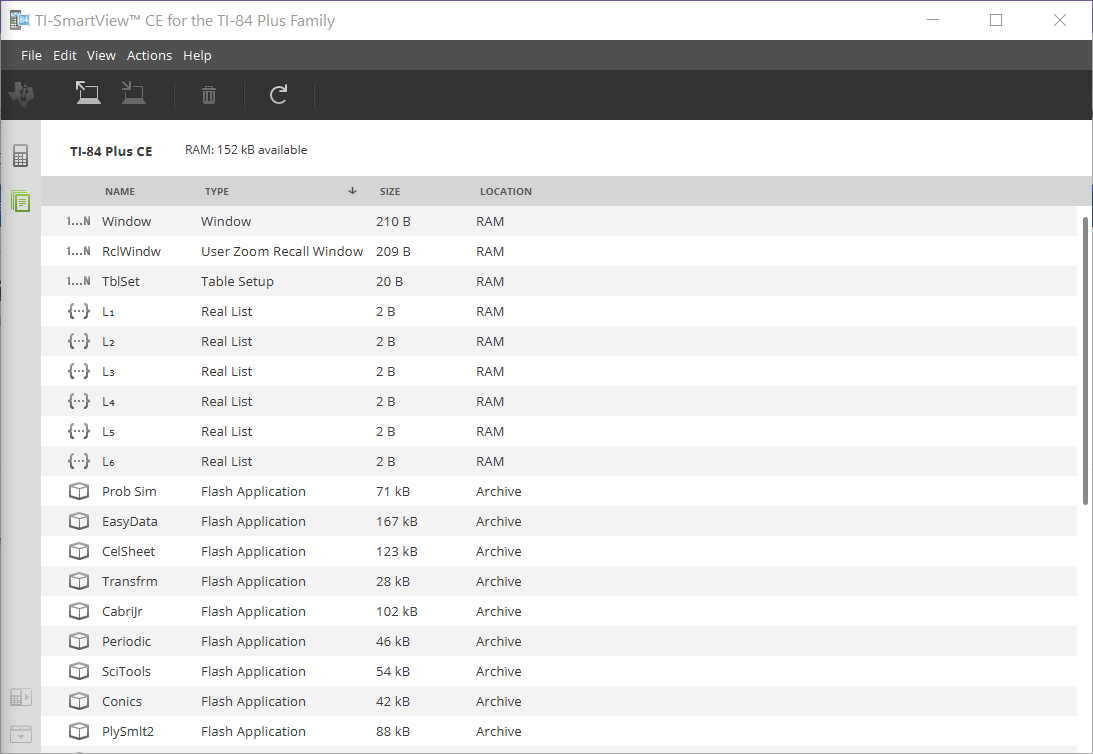The TI-SmartView™ CE software allows you to display a TI graphing calculator for your entire classroom. Two workspaces are included to help enhance your classroom presentations.
|
|
Calculator Emulator WorkspaceAllows you to: |
||||||
|
|
|
||||||
|
|
|
||||||
|
|
|
||||||
|
|
|
||||||
|
|
|
||||||
|
|
|
||||||
|
|
|
||||||
|
**Software such as Microsoft™ Office or other presentation software supported. ***SmartPad™ CE App for TI-84 Plus CE comes pre-loaded on the calculator. If not on your TI-84 Plus CE, SmartPad CE App is also available to load to your calculator at education.ti.com/84ceupdate. Note: The Large Display Screen is not touch enabled. Use emulator keys as on the calculator. |
|||||||
Calculator Emulator screen
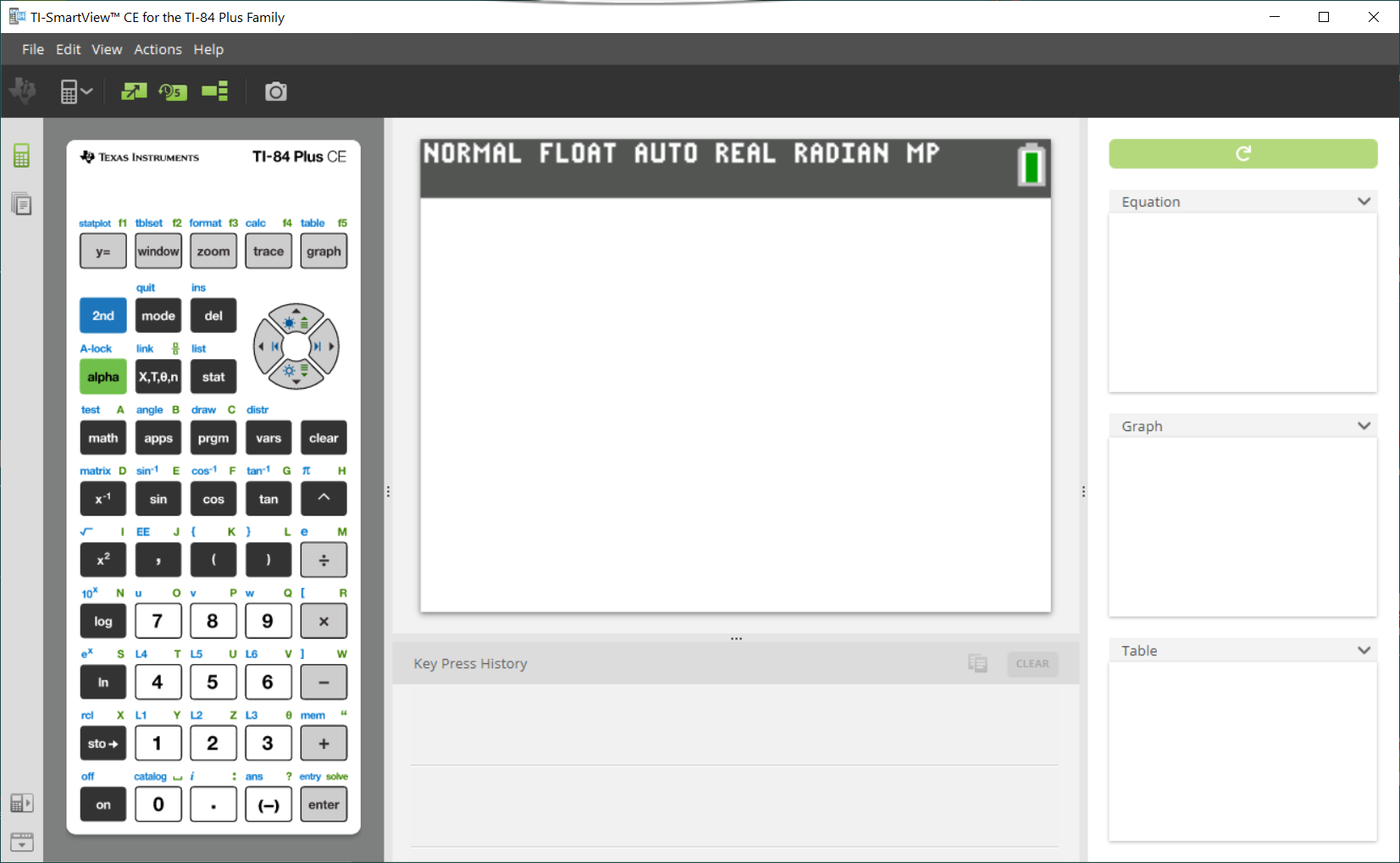
|
|
Emulator Explorer WorkspaceAllows you to: |
|||||||||
|
|
|
|||||||||
|
|
|
Emulator Explorer default screen