The TI-89 computer algebra system has a limit function. In this lesson you will use the TI-89 computer algebra system to find limits.
Using the Limit Function
From the Home screen, evaluate
![]() by using the limit( command.
by using the limit( command.
-
Display the Calc menu by pressing

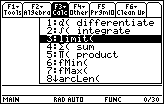
-
Paste the limit( command to the Edit Line by pressing

-
Enter the function by pressing






.gif)
-
Complete and execute the command by pressing




.gif)

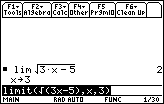
So,
![]() .
.
4.3.1 Use the limit( command to evaluate
![]() . "Sin" is a yellow feature above the
. "Sin" is a yellow feature above the
![]() key and
key and
![]() is a green feature above the
is a green feature above the
![]() key. Be sure the calculator is in radian mode. Click here for the answer.
key. Be sure the calculator is in radian mode. Click here for the answer.
4.3.2
![]() is 1 in Radian mode. Find
is 1 in Radian mode. Find
![]() in Degree mode. Click here for the answer.
in Degree mode. Click here for the answer.
The Angle mode makes a difference in the evaluation of
![]() . Most angle calculations in Calculus are done in Radian mode, so switch back to Radians now.
. Most angle calculations in Calculus are done in Radian mode, so switch back to Radians now.
The Sandwich Theorem
The Sandwich Theorem is used in many Calculus books to prove
![]() = 1. It can be shown that cos
= 1. It can be shown that cos
![]() <
<
![]() < 1 , and because the left and right terms in the inequality approach 1 as
< 1 , and because the left and right terms in the inequality approach 1 as
![]()
![]() 0, it must follow that the middle term also approaches 1.
0, it must follow that the middle term also approaches 1.
This theorem can be visualized by graphing the three terms in the inequality simultaneously.
- Enter the three functions shown in the Y= menu below

The graph format needs to be changed to simultaneous.
-
From the Y= Editor display the Tools menu by pressing

- Highlight "Format" by using the cursor movement keys
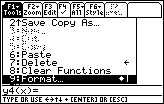
-
Open the Format submenu by pressing

-
Display the Graph Order options by pressing


-
Select "SIMUL" by pressing
 and
and

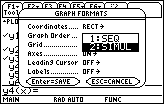
-
Save the Graph Format changes by pressing

- Display graphs of the functions in a [-3, 3] x [-1, 2] window
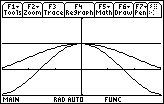
Seeing the three graphs simultaneously converge to 1 around x = 0 illustrates the Sandwich Theorem argument that
![]() = 1. You can see the three functions converge again by pressing the Regraph button
= 1. You can see the three functions converge again by pressing the Regraph button
![]() .
.
Left- and Right-Hand Limits
The limit( command can also be used to evaluate a left-hand limit or a right-hand limit, which is the value approached by a function as x approaches a specific value from the left or from the right.
4.3.3 Interpret
![]() and evaluate it with the command limit(1/x,x,0,-1). Click here for the answer.
and evaluate it with the command limit(1/x,x,0,-1). Click here for the answer.
4.3.4 Interpret
![]() and evaluate it by changing –1 to 1 in the Edit Line. Click here for the answer.
and evaluate it by changing –1 to 1 in the Edit Line. Click here for the answer.
Using the Trace Feature
The Trace feature may be used to estimate limits. As the Trace cursor moves along a curve, the x- and y-values appear at the bottom of the Graph screen. Look at the y-values of y =
![]() as x approaches 0 from the left and from the right by using the Trace feature.
as x approaches 0 from the left and from the right by using the Trace feature.
-
Graph y =
 in a [-3, 3] x [-10, 10] window
in a [-3, 3] x [-10, 10] window
-
Activate the Trace cursor by pressing

-
Display coordinates of the graph by repeatedly pressing
 or
or
 to move the cursor along the curve
to move the cursor along the curve
Moving the Trace cursor toward zero from the left or the right provides dynamic graphical and numeric reinforcement for the left- and right-hand limits.
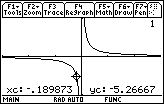
Entering a Specific x-Value
While the Trace cursor is active, you can move it to a particular point by typing in the x-coordinate of that point. For example, to move to the point with x = –0.001,
- Enter –0.001.
-
Execute the command by pressing

This value should appear by "xc" in the lower left corner of the screen.
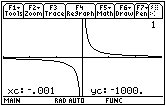
The cursor is not visible since it is below the viewing window, but the coordinates of the cursor are shown giving further evidence that
![]() .
.