In this lesson you will define and investigate a function symbolically on the Home screen.
The function you will define is ![]() .
.
Defining a Function
From the Home screen,
-
Select the Other menu by pressing

-
Paste the Define command to the Edit Line by pressing
 or
or

-
Paste the letter "f" to the Edit Line by pressing


Notice
![]() is a purple key.
is a purple key.
1.2.1 What is printed in purple above the
![]() key? Click here for the answer.
key? Click here for the answer.
-
Now press

 .
.
|
|||
|
|
|||
-
Finish entering the command "Define f(x) = 2x2 – 5x – 3" by pressing
.gif)










 . Your screen should look like the one below.
. Your screen should look like the one below.
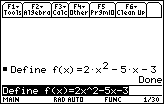
|
|||
|
|
|||
Evaluating a Function
Now that you have successfully defined the function f(x) = 2x2 – 5x – 3, you can evaluate the function at
-
Enter f(2) by pressing




.gif)
 .
.
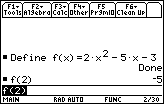
|
|||
|
|
|||
Editing the Last Expression in the Edit Line
If you want to evaluate the function at x = 3 just after evaluating f(2), you can edit the current expression in the Edit Line rather than typing in the entire expression "f(3)."
-
Place the cursor at the end of the current expression on the Edit Line by pressing

-
Move to the expression just inside the parenthesis by pressing

-
Backspace and erase the 2 by Pressing

-
Insert 3 by pressing

-
Display the result by pressing

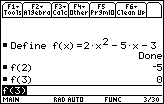
Finding Roots (or Zeros) of Functions
As shown above, one of the
roots
of the function f(x) = 2x2 – 5x – 3 is x = 3.
![]()
![]()
A root, or zero, of a function is a value of the independent variable that makes the function zero, i.e., solutions to f(x) = 0 are the roots, or zeros of the function f.
![]()
![]()
1.2.2 Evaluate the function at other values of x until you find the other root. When you have found the other root, click here for the answer.
If you tried many values until you found the second root, you used a method called
guess and check
.
![]()
![]()
Guess and check is a method for finding roots (or zeros) of a function. First guess a value for the variable and find the value of the function. If the value of the function is not zero, pick another value of the variable and find the value of the function. Continue in this manner until a root is found.
![]()
![]()
The Algebra Menu's Solve Command
The Algebra menu (
![]() on the Home screen) contains the solve( command, which can help you find the roots directly. To find the roots of f(x) = 2x2 – 5x – 3 by using solve(, follow the steps below.
on the Home screen) contains the solve( command, which can help you find the roots directly. To find the roots of f(x) = 2x2 – 5x – 3 by using solve(, follow the steps below.
-
Go to the Home screen by pressing

-
Clear the History Area by pressing


-
Clear the Edit Line by pressing

-
Select solve( by pressing

 or
or


-
Complete the command "solve( f(x) = 0, x)" by pressing
 [F]
[F]


.gif)




.gif)

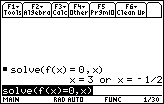
The roots are x = 3 and
![]() .
.
The Algebra Menu's Factor Command
You may see the relationship between the roots and the factors of f(x) by using the factor( command.
-
Paste the factor( command to the Edit Line by pressing


-
Complete the command "factor(f(x), x)" by pressing
 [F]
[F]


.gif)


.gif)

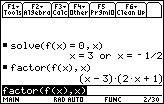
The factors are (x – 3) and (2x + 1). Notice that the roots of the factors, (x – 3) and (2x + 1), are also the roots of the original function, x = 3 and
![]() .
.