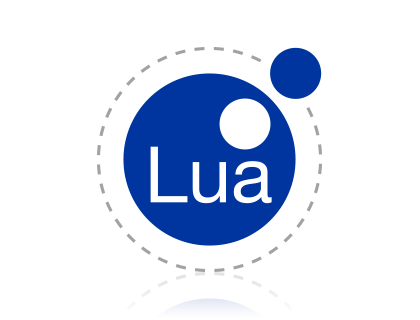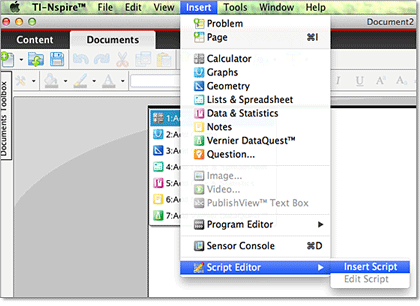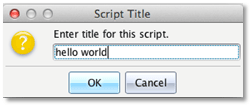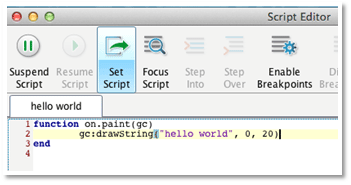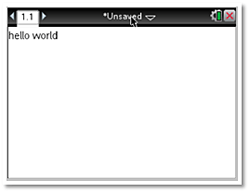Create new teaching and learning opportunities
Educators and students can use Lua to add new dimensions of functionality to their TI-Nspire™ technology — including TI-Nspire™ software, the TI-Nspire™ family of handhelds and the TI-Nspire™ Apps for iPad®