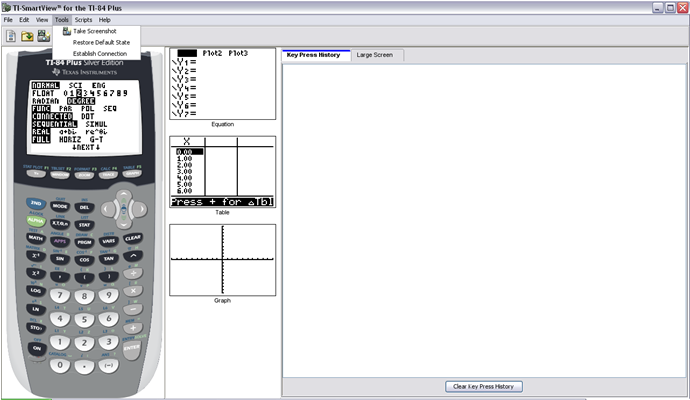Solution 16069: Capturing Calculator Screen Images Using the TI-SmartView™ for the TI-84 Plus Family Software.
How can I capture calculator screens using TI-SmartView for the TI-84 Plus family software?
Users can capture the current calculator screen image using the TI-SmartView screen capture tool. When users capture a screen, the Screen Capture window is displayed. In this window, users can view, manipulate, and save screen images.
To take a screen capture:
• Click Tools.
• Click Take Screenshot.
• As an alternative click the camera icon.
NOTE: With a border, the image size is 100 pixels wide by 68 pixels high. Without a border, the image size is 96 pixels wide by 64 pixels high. A border is automatically added to each image captured, but it can be removed.
The number of screen images captured is limited only by the available memory on the computer. Each unsaved screen image is stored in memory until closed in the main TI-SmartView for the TI-84 Plus family software window. Closing the Screen Capture window does not discard unsaved screen images.
Please see the TI-SmartView for the TI-84 Plus family guidebook for additional information.